The first rule of support is: Check the cables.
The second rule of support is: Check the cables again! Is everything powered on?
Once you have done that, you need to isolate where the internet access is being interrupted. Was the internet connection working previously? Do you have WiFi or are you cabled?
Are you able to log in with WiFi and get ‘bars’ of WiFi connectivity? If so that’s good, it means you have connected with the WiFi router. Making a connection to the router however is not the same as making a connection to the Internet, it is only the first step/.
If you can’t connect to your WiFi router, try making a cabled connection to the router from your computer, this will test whether the problem is with your WiFi login ID and password, or the WiFi connection. The cabled connection requires no login.
So look at your router, it should have lights for WAN connection (your broadband connection) and one or more lights for the wired and wireless internal connections. Do any of the lights look different from normal (dead or orange instead of green, for example?)
Do other machines in your location have Internet access, or are all devices (tablets, smart TV, etc) that are hooked through this router offline? If all your devices are out, you probably have a service problem or a router problem.
Turn off the router, and turn off your broadband modem (they might be the same device or separate units). Then wait at least 30 seconds. (now is a good time to unplug and replug the cables between the modem and the router). If the modem and or router don’t have power switches, you can just pull out their power plugs.
Now turn on the broadband modem, wait 30 seconds (observe the lights as it makes connection with the provider, it should settle on one or two lights green indicating WAN access).
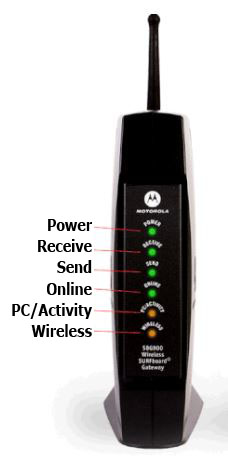
Then turn on the router, and wait for it to connect to the modem. Observe its lights. Also check the broadband modem, some of them have a switch on the top to cut connection and put it in standby… its all to easy to accidentally turn this switch on.

If you don’t get a stable light for the WAN connection (the Online light in the example) on your router and/or modem, the service to your building may be down. Call your broadband provider.
If a separate router doesn’t get a stable light from its WAN port, then the connection between the router and the broadband modem may be bad, or the router may be mis-configured.
If the lights look normal, try logging in again from the computer.
If this computer won’t log in to an internet connection, but other devices can, first do a restart on the computer, and try again.
If the computer will log onto WiFi but still can’t get on the Internet (you get Page Not Found on any site you try in any browser), then the computer’s or router’s DNS settings may be bad, or the internet connection from your provider may be down. Hints for troubleshooting DNS problems You can try replacing the DNS Server settings in the computer’s network preferences with Google’s ( 8.8.8.8 , 8.8.4.4 ) or OpenDNS ( 208.67.222.222 , 208.67.220.220 )
Here are further steps past the basics.
