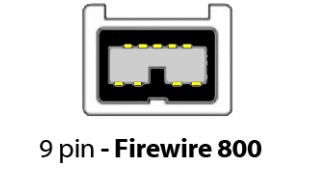USB
Host ports
A host is a computer or another device with an operating system, that has the ports and the OS support (and drivers) to control a USB device.
Where are the ports? If it is a desktop computer, there are usually several USB ports on the back panel where the motherboard’s ports come out. The Host USB ports are all Female jacks
If it is a notebook computer, the ports may be on either side of the machine or on the back.
USB 2.0 and 3.0 host ports are rectangles about 13mm wide and 5 mm high, these are called USB A Female ports.
Black designates a USB 2.0 port. It is fine for keyboards, mice, printers, scanners, etc.
White was used in the original USB 1.1 standard, however you will not see any USB 1.1 devices or computers that have been manufactured in approximately the last 15 years.
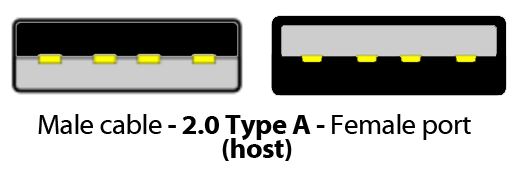
The ones with blue plastic inserts are USB 3.0 speed (USB 3.0 is now officially named USB 3.1 Gen 1, just to confuse things). the ones with black inserts are USB 2.0. Red inserts charging ports that continue charging USB peripherals even when the computer sleeps. USB peripherals generally will work with either USB 2.0 or USB 3.0 hosts, however the available 5V power and data speed on USB 2.0 ports may be limited for some devices.
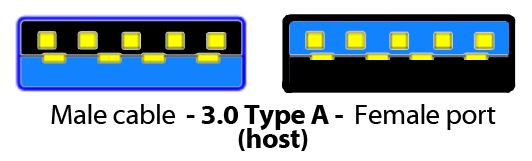
The latest USB port is Type C (officially USB 3.1 Gen 2 with Type C connector). It is smaller, a slender rounded port about 7mm wide and can be inserted in either direction. With the correct cable, you can adapt from USB – C to USB – A type. You will see USB C ports on only the most recent machines.
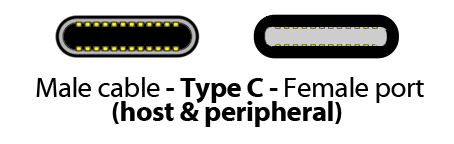
Peripheral Ports
Peripheral devices like printers, smartphones and cameras have various USB ports but these will all be Female ports.
A peripheral must be connected to a host. You can’t connect two peripherals together. A few peripherals such as smartphones and tablets, can be both a host and a peripheral using the same port (but not at the same time) – for example hooking up to a computer as a peripheral or acting as a host attaching to a USB stick to back up files.
Where are they?
The ports are located in different places, usually on the back panel or the rear section of a side panel for printers, on the bottom edge of cellphones and tablets, and behind a flap or a rubber seal on cameras.
Here’s what to look for
USB ports on printers and large external devices tend to be a squarish, 10 mm x 10 mm USB B-Type port, there are 2 versions, USB 2.0, and USB 3.0 which has an extension on one edge
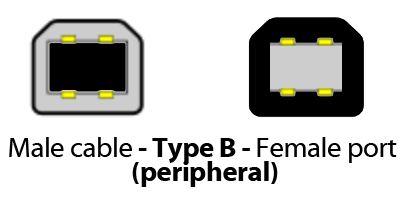
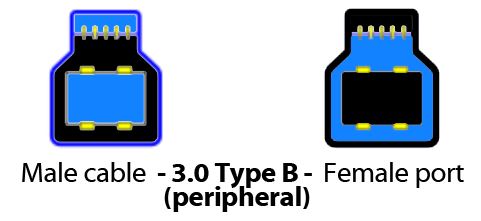
USB ports on most phones, tablets and cameras are Micro USB which is about 7mm x 2 mm with one of the long edges bevelled. These are common for charging ports as well as USB data, and are a mandated charging standard in Europe.
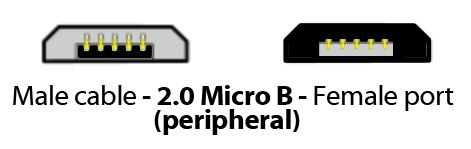
Older devices may have Mini USB, which was quickly passed over in favor of the Micro design.

Some devices that need more power such as external hard drives, may have a Micro USB 3.0 which is wider than the MicroUSB and has a second set of contacts. The USB 3 Micro B port will accept a Micro B connector.
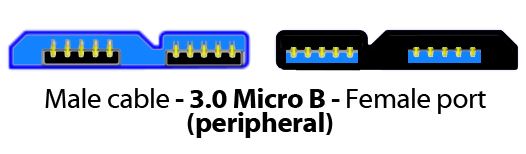
There are some other rare types of USB cable connections, and some manufacturers use a non-USB standard connection. Some Olympus and Nikon cameras use the UC-E6 connector, the cable would have a standard Type A male on the other end
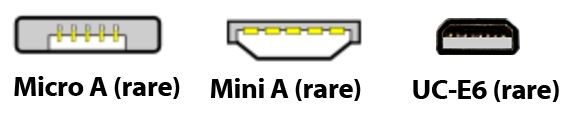
Very occasionally, a peripheral will use the full size Type A port, which is problematic because there are few A (male) to A (male) cables available.
Apple iPhones and iPads have never used USB to date (2019). Instead, they use proprietary connectors, first the Apple 30-pin connector, then the Apple Lightning connector. Although the Lightning connector is close to the same size as Micro USB and USB Type-C they are not compatible. The older 30 pin connector is similar to one Samsung used, but again they are mutually incompatible.
Thunderbolt
Thunderbolt comes in three versions, 1, 2 and 3.
Thunderbolt (formerly under development by Apple and Intel as “LightPeak”) is an interface that combines DisplayPort monitor signals with PCI-e high speed data communications signals. A single cable attached to a Thunderbolt 1 port provides two channels of up to 10Gb/s of data in both directions, and can support displays and hard drive storage (including large capacity RAID). Thunderbolt 1 was subsequently updated to Thunderbolt 2 and Thunderbolt 3, with 20 Gb/sec and 40 Gb/sec respectively
Thunderbolt can be daisy-chained for multiple devices on one cable, and can be used with adapters to output to DisplayPort, HDMI and DVI monitors. But check that the drive does have two Thunderbolt ports. Peripherals and monitors with single Thunderbolt ports are terminal devices and can only be used on the end of the chain.
The Thunderbolt 1 and 2 cabling system uses the same connectors as MiniDisplayPort, and is compatible with MiniDP video.

The Thunderbolt 3 system uses the same connectors as USB Type-C. Because Thunderbolt 3 carries USB as well as DisplayPort and PCI-e data, a Thunderbolt 3 host is backwards compatible with USB 3.1 Type C peripherals — but not the other way around, a USB Type C host will not support a Thunderbolt peripheral.
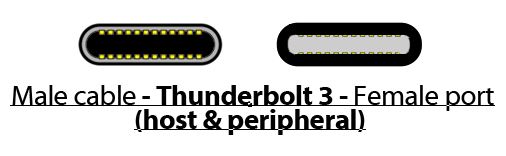
Thunderbolt cables are active cables, they have electronics built in, so standard Mini DisplayPort and USB-C cables cannot be substituted.
Firewire
Firewire (IEEE-1394a) was introduced by Apple on their Macintosh line as a higher performance alternative to USB for external hard drives, Developed with Sony, who named it i.Link, and Panasonic, it was also used as a transfer cable for DV Video.
It and was used in two versions, Firewire 400 and Firewire 800, which doubled the performance. Firewire 400 used a 6-pin cabling system. The main connector was a D-shaped, metal shelled connector, but there was also a small 4 pin variant that was small enough to fit on a camera or camcorder. The Firewire 400 cable carried 12V power, and in an unfortunate design choice, if the connector was inserted upside down into the computer (theoretically prevented by the asymmetrical shape, but practically quite possible, due to the flimsy construction of metal of the connectors) then the 12V power would short across the data lines, burning out the peripheral’s Firewire circuitry and possibly the Macintosh’s as well.
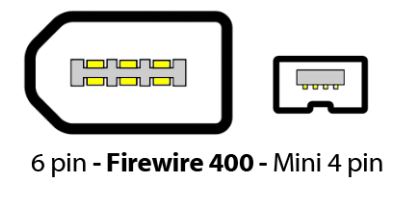
Firewire 800 (IEEE-1394b) switched to a keyed 9 pin solid plastic connector, which was more reliable, and maintained backward compatibility with FW400 if you used appropriate adapter cables.