I would like to do a reinstall my OSX as I am having problems. I do have a backup
Can I transfer my browsers favorites, contacts and previous e-mails without losing them?
Here are several specific points, but read this post all the way to the end..
1) Favorites and Bookmarks
Backing up your browser favorites is a matter of going into your browser(s) and Exporting the favorites to an HTML or other text based file. Copy that file to a safe location and you can Import it later. Search the help files for each browser for specific import export instructions.
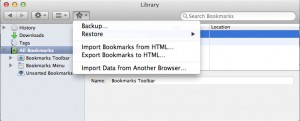 Firefox – Go to Bookmarks > Show All Bookmarks, click on the tool icon on the right of the toolbar
Firefox – Go to Bookmarks > Show All Bookmarks, click on the tool icon on the right of the toolbar
https://support.mozilla.org/en-US/kb…up-or-transfer
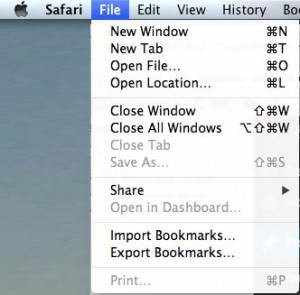 Safari – Go to main menu File > Export Bookmarks
Safari – Go to main menu File > Export Bookmarks
https://support.apple.com/kb/PH17154?locale=en_US
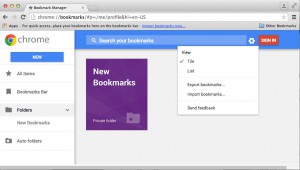 Chrome: Go to Bookmarks > Bookmark Manager and click on the “gear”
Chrome: Go to Bookmarks > Bookmark Manager and click on the “gear”
Export bookmarks from Chrome to Safari – How to – Macworld UK
2) Email Data
Transferring emails depends on what email program(s) you are using. The email files are usually held in your user folder, in the ~Library folder (~ denotes the user folder for your account. Other users will have their own Libraries).
Inconveniently, this folder is hidden; but you can get access to it:
In OSX 10.7 and 10.8 by opening your User folder and then Option-Clicking the Go menu in the Finder (Library will appear) 18 ways to view the ~/Library folder in Lion and Mountain Lion | Macworld
In OSX 10.9 and 10.10 by opening you home folder and choosing View Options from the menu, and turning on Show Library How to view the ~/Library folder in Mavericks and Yosemite | Macworld
Apple Mail stores its mail databases in ~Library/Mail/
Thunderbird stores its mail in ~Library/Thunderbird/Profiles/Mail
Microsoft Entourage (if you still have it) stores mail in a different place, in
user folder/Documents/Microsoft User Data/Office(version) Identities
depending on what version you have.
Keep in mind that the Entourage database is s single, large file, and has to be opened in Entourage. Also if you let this file get larger than 8 GB in size, bad things start happening.
https://support.microsoft.com/en-us/kb/268323
Microsoft Outlook 2011 stores in
~/Documents/Microsoft User Data/Office 2011 Identities/Main Identity/
Under that directory, e-mail is stored as individual message files in /Data Records/Messages
If you take care to back up these folders, it is possible to restore the mail data to a new installation. It gets more difficult if you are attempting to migrate mail into a new mail program from an old one.
Also, if you are using an IMAP based hosted webmail account, (like GMail, Hotmail) then your emails are saved on the mailserver, so they should be available on any machine when you log on. Just check to see that you haven’t made custom folders to download and organize your mail on your machine. The easiest way to check if you will have what you expect is to log on via a web browser from another machine. Is everything you expect to be there, there?
3) Contacts and Addresses
Your contacts and email address lists are also in various places depending on the program. Again, you should export Contacts to tab text or .csv files as backups, using the export/import menu options in your particular mail program. These files can be imported into different programs with a little bit of work.
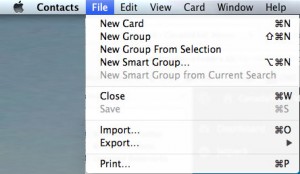 The Apple Address Book contacts are in your home folder Library folder
The Apple Address Book contacts are in your home folder Library folder
~/Library/Application Support/AddressBook
and you an export from the AddressBook app by using
File -> Export... -> Address Book Archive
Note that one thing that often does not get successfully exported and imported when migrating from one email program to another, is Groups or Mail Lists where you have saved sets of email addresses. Most times, you will need to recreate these by hand. If you can print out a copy of the group or mail list members before you migrate, that can help.
But before you do it the hard way…
4) Migrate the Data in one go
Now, about the easy way for preserving your data (and programs) during an OSX reinstall.
The easiest way is to have an external drive with either a complete clone (bootable backup) of your drive, or an up-to-date TimeMachine backup.
This allows you to just go ahead with an OSX install, and when you are proceeding through the installer it will ask you if you want to import your User accounts, files, settings and programs from another disk or TimeMachine backup. (You have some options of which items get transferred in, but the easy option is import everything and delete unwanted items later).
Select the source drive, and let the installer put everything back into place for you.
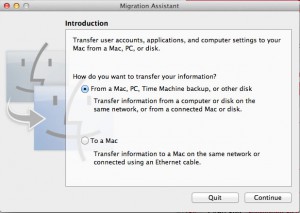 Or, you can do this at a later date by running Migration Assistant by itself
Or, you can do this at a later date by running Migration Assistant by itself
How To Restore Data From Time Machine Backups
And its even easier if you have a bootable USB memory stick with your OSX installer on it. More…
