Memory in most Macintoshes is user-upgradeable. The bottom of this post has links to the Apple instructions for specific models. Here are general instructions for installation on modern Macs.
In machines with SODIMMs, there are two main ways to insert RAM modules.
1) Machines with flat SODIMM sockets (MacBook Pro 2012 and earlier, newer MacMini except 2014).
The key to this installation is to seat the RAM module’s pins fully into the socket contacts.
- First of all, observe the slot in the connector edge of the module, it needs to line up with the key across the socket’s contacts.
- You insert the module’s connector edge into the socket contacts with the module held up at about a 45 degree angle
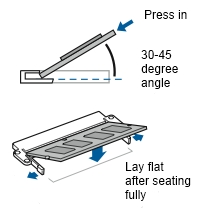 While the module is still up on the angle, use both thumbs on the long edge of the module to firmly push the module’s connector edge into the socket contacts.
While the module is still up on the angle, use both thumbs on the long edge of the module to firmly push the module’s connector edge into the socket contacts.- Only then, lay the module down to the flat position. The module retaining clips will click as you lay it down (but the clips clicking is not an indication that the RAM is properly seated).
- Look at the module, you should see very little (1mm) or none of the gold contacts remaining visible. The edge of the contacts should line up parallel with the socket. If it is angled in the socket or there is more than 1mm of contacts visible, remove the module and reinstall it.
2) Machines with blind push-in slots (White MacBook, most intel iMacs 2012 and earlier).
These machines are tricky because you cannot see what you are doing, the module is a straight push into the slot.
- There is usually a metal cover plate to unscrew to expose the slots. The screws on most models are captured, they do not remove all the way.
- You may have to remove the existing module(s). There will be levers or some vinyl tape to pull on to loosen the module, it will not spring them all the way out so don’t pull violently on the mechanism. Use your fingers to pull the RAM module out (do NOT use pliers or other tools, they will damage the module).
- As the older module comes out, observe the orientation of the slot on the connector edge, you will want to insert the new RAM module the same way. If you didn’t see which side the slot is on, look inside the socket with a flashlight, or look for a legend printed on the machine, or refer to your owners manual or Apple’s web site. Do not force a module in if you are uncertain of the orientation.
 Insert the new RAM module in the socket in the correct orientation , and push it in. It will go in about 1 inch (2.5cm) and then stop. You are not done yet…
Insert the new RAM module in the socket in the correct orientation , and push it in. It will go in about 1 inch (2.5cm) and then stop. You are not done yet…- Get both thumbs on the long edge of the module and push quite firmly. The module will go in another 1/8th inch (2mm) to seat fully into the socket. (Contrary to Apple’s instructions, there is no audible click as it is seated, more of a soft thunk you can feel more than hear). Check that it is fully seated on both ends of the module. If you don’t have dents on the ends of your thumbs, then you haven’t pushed hard enough.
- If the machine has 2 plastic lever clips at the ends of the module, you can gently move these back into the closed position – but do not use these to push in the RAM module, it will damage the clips and or the module. If the clips do not go back without pushing, that means that the module is not fully inserted.
If the machine has a single horizontal lever, this has no role in inserting the module. - Reinstall the coverplate over the RAM sockets. If the plate does not go back into place flush, that means that the module is not fully inserted.
3) MacPros and some older iMac G4, iMac G5, Mini G4 and PowerMac models use DIMM modules of various specifications. In most cases, installation is straightforward. When installing a DIMM it is important to make sure it is oriented correctly, and then press it firmly down on both ends, so that it ‘clicks’ into place at both ends.
(The exception is the iMac G5 pre-iSight model – it uses angled DIMM sockets similar to the SODIMM socket.)
Some MacPro and PowerMac machines require installation of RAM into the slots in a specific order. Refer to your owners manual or the links below.
Apple memory installation instructions for
iMac Intel iMac G5 iSight model iMac G5 pre-iSight
PowerBook G4 17″ Al PowerBook G4 15″ Al Powerbook G4 12″ Al PowerBook G4 Titanium

Pingback: Q. What Memory and Drives fit my iMac Intel? | CanadaRAM: Memory and Computer Q&A
Really appreciate you taking the time to explain the difference between upgrading ram in a mac vs a PC. THANKS!